Monitoring wireless LAN controllers
The wireless LAN controller (WLC) is a wireless architecture that governs access points, enabling all devices to connect to an organization's network. Our Cisco WLC monitoring capability helps you gain in-depth visibility of your Cisco WLC devices and their associated SSIDs and access points.
Definition of terms used
Access points
Access points are hardware devices that connect Wi-Fi enabled devices to a wired network.
SSID
Service set identifier (SSID) is a list of all wireless networks broadcasted by your access points.
Rogue access points
Rogue access points refers to unauthorized wireless networks that include mobile hotspots and ad hoc networks.
Clients connected
Clients connected refers to the number of network devices that are linked to the access points in your organization's SSIDs.
Radios
Radios have the wireless channels defined according to IEEE standards. The most commonly used bands are 802.11a and 802.11b, which corresponds to 2.5GHz and 5GHz frequencies respectively (or 2G and 5G channels).
How it works
The Cisco WLC monitor tool categorizes all the SSIDs (including hotspots and ad hoc) in your network. It lists them under the SSID section (if authorized) and rogue access points section (if unauthorized). The access points are also listed according to the Radio Type and Channel in the Radios tab. Additionally, you can set thresholds for Access Points, Radios, Rogue Access points and SSID(s) as required.
Prerequisites for WLC monitoring
The device to be monitored must be a Cisco wireless controller and should support SNMP. The WLC tab for the network device will only appear if a Cisco wireless device template is used.
Adding a WLC monitor
Make sure that SNMP is enabled and the appropriate credentials are configured for the WLC. Additionally, ensure that the WLC is correctly connected to its access points. Then, proceed to add the WLC as a monitor in Site24x7.
View WLC details
If you have added a WLC as a monitor in Site24x7, you can view details about the device, and its associated SSIDs and access points by following these steps:
- Login to your Site24x7 account.
- Navigate to Network > Network Devices. Then, click on the WLC monitor that you've added before.
- Navigate to WLC tab to view details of the WLC like the Access Points, Radios, Rogue Access Points, and SSID.
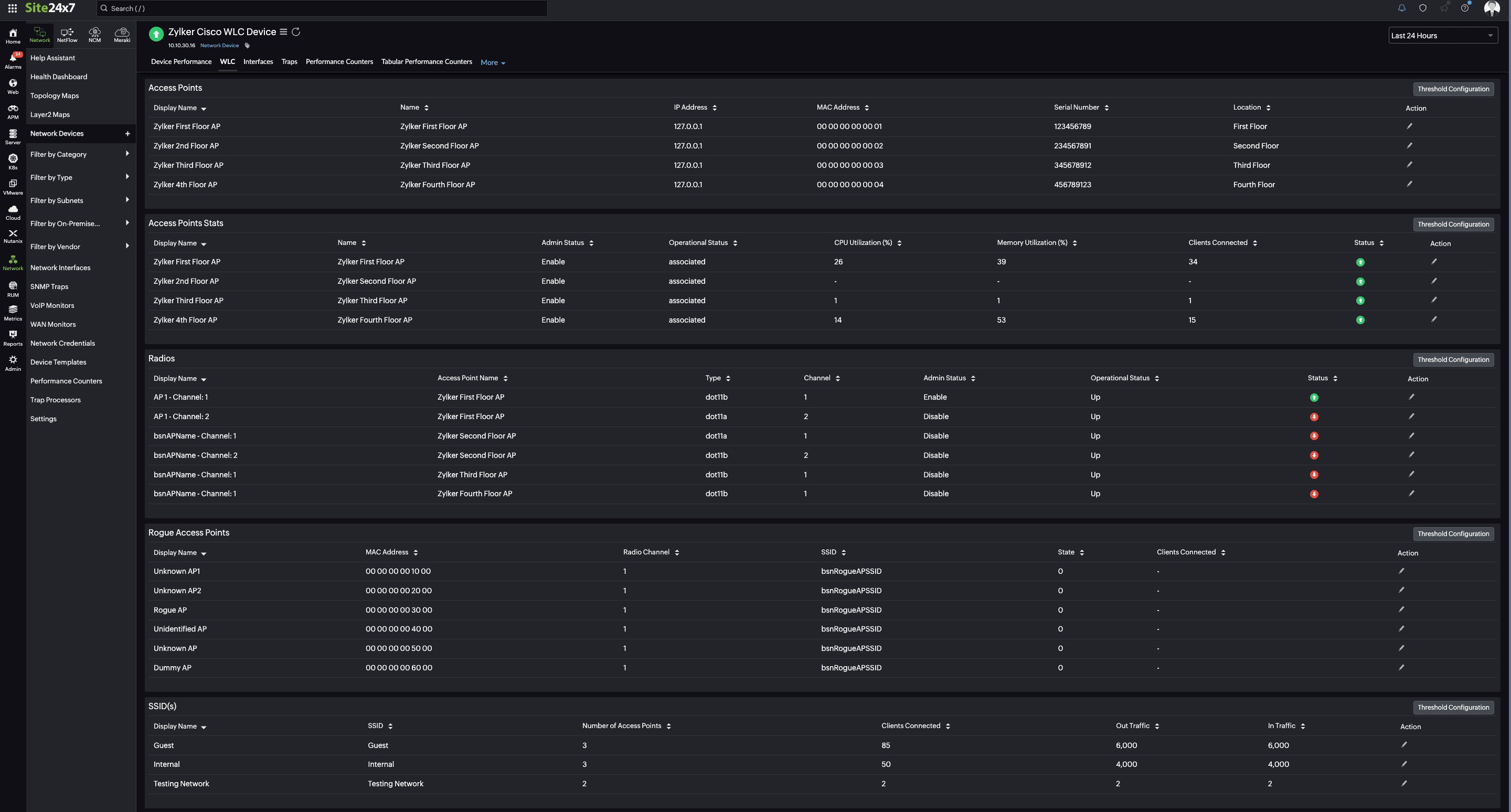
Viewing WLC details.
Alert mechanisms
You can also choose when you should be alerted via threshold settings through a Threshold and Availability Profile and receive alerts through email, SMS, phone calls, or push notifications.
Troubleshooting
To troubleshoot data collection issues, query the object identifiers (OIDs) corresponding to your issue.
